
From step-by-step tutorials to helpful hints, the Readers.com family is always up for trying new things. Join us each month as we consult the experts in fields ranging from social media to antique hunting in our Hobbies & How To’s series, and hopefully learn a thing or two along the way!
hew … it’s hard to keep up with social media. Just when you got used to Facebook, Instagram stole the spotlight. Instagram is a photo-sharing social network that let’s you easily edit and post pictures to your profile and like/comment on others’ photos, too. When it comes to staying in the loop with your family and friends on Instagram, we’ll tell you everything you need to know to get started!
Create an account
Instagram is a free mobile app for download. Once your download is complete on your phone, tap the Instagram icon (it looks like a camera) to open the app.
|
|
To set up your account, you can either enter your email address or sign up with your Facebook account. If you sign up via email, you’ll be asked to create a username and password. Don’t over-think your username — it can be something as simple as your first and last name. If you register through Facebook, you’ll be asked to log in through your Facebook account. Now that you’ve created an account, you can use Instagram on your computer, too, but you won’t have access to all the tabs (mentioned below) like you will on your phone. To access Instagram on your computer, just go to Instagram.com and sign in as usual. |
About the tabs
When you’re in the Instagram app on your phone, you’ll see five tabs at the bottom of your screen. When you click on a tab, it will appear white to let you know which one you are in. (The camera tab always appears white with a blue background.) Each tab serves a different function!
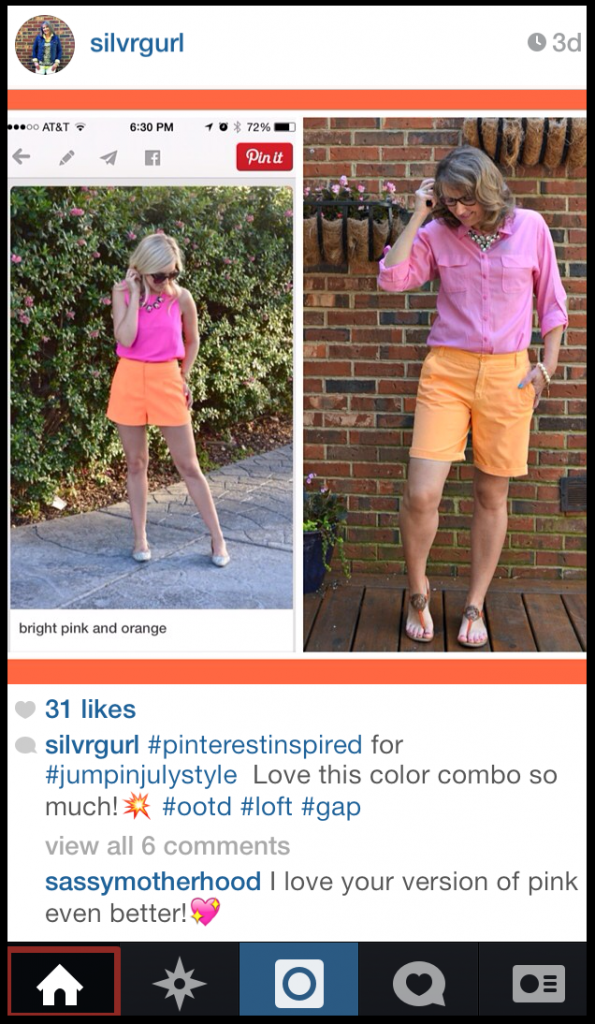 |
Home: The Home tab displays your photo Feed. The Feed contains photos posted by the people and brands you follow. This is where you will go if you want to scroll through, like, and comment on photos (we will tell you how to like and comment in Part II of our series). |
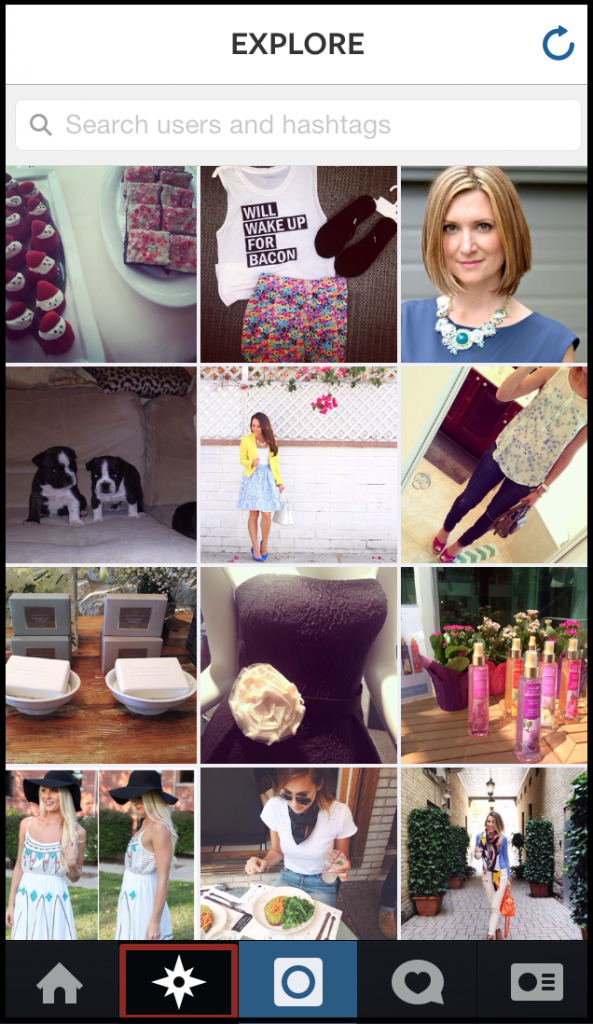 |
Explore: You’ll use the Explore tab to search for other users you’d like to follow, as well as explore the most popular posts on Instagram. |
|
|
Camera: The Camera tab allows you to upload photos to your Feed for your followers to see. You can either take a photo with the Instagram camera or upload photos from your phone’s photo library. |
|
|
News: The News tab displays all of the activity your photos have received. For example, you’ll be able to see who has liked or commented on your photos. |
|
|
Profile: The Profile tab shows all of the photos you’ve put on Instagram. This is also where you can edit your profile and account settings. |
Adjust your privacy settings
Speaking of your Profile tab, make sure you click on “Edit Your Profile” and specify your privacy settings. At the bottom of the “Edit Profile” window, you’ll see a “Posts are Private” section. If you want your profile and photos to be visible to everyone with an Instagram account, keep your account public. If you only want your followers to see your photos, you’ll need to select private. Making your account private also means that you have the ability to accept or deny invitations for others to follow you. This way, you have complete control over who can view your photo Feed.
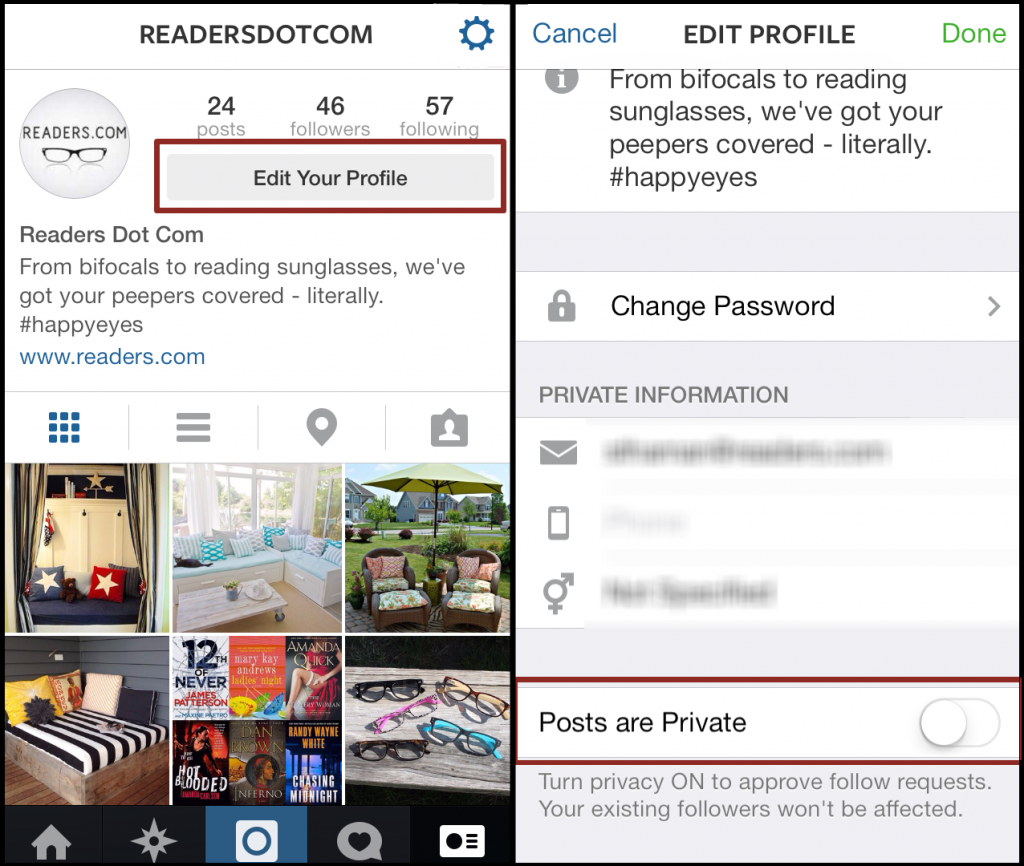
Following friends and family
There are a few different ways you can search for your friends and family on Instagram. When you’re in the mobile app, go to your profile tab and tap on the settings icon. This appears differently depending on the type of phone or device you have. It will either appear as a gear icon or as three dots in the top right or bottom right hand corner. Once you click on the icon, tap the button that says “Find People to Follow.”
- To search for your Facebook friends that are also on Instagram, select the “Facebook Friends” button. Click the “+” button if you want to follow someone.
- If you signed up for Instagram with an email instead of through Facebook, you tap on “Contacts” instead of “Facebook Friends.” Doing this will allow you to see all of your phone book contacts who have an Instagram account. Click the “+” button if you want to follow someone from your contacts.
- The third way to search for users (such as brands you may want to follow) is to go to the Explore tab at the bottom of your screen and manually type in the name.
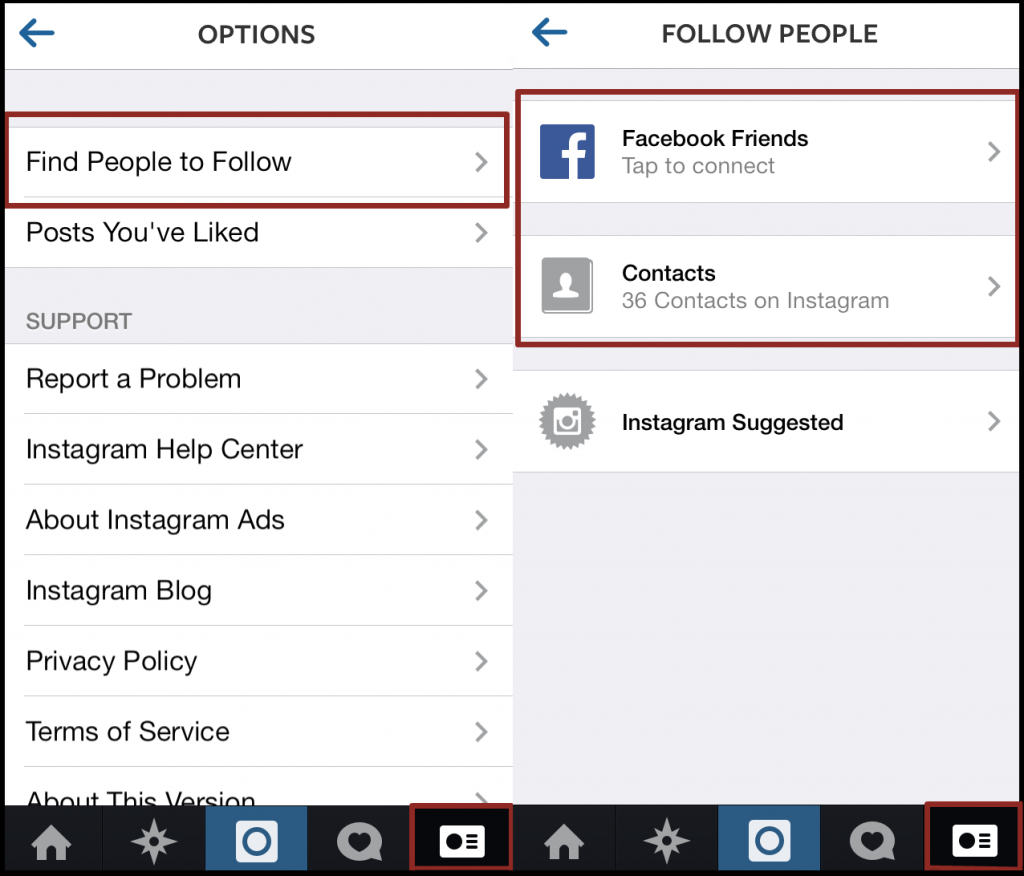
Hope this helps! Stay tuned for Part II of our series for everything you need to know about Instagram photos — from posting and editing your own to commenting on your family and friends’ photos, too.
Need help with setting up your Instagram account? Reach out to us on Facebook. And once you do set up your account — make sure to follow us @readersdotcom!
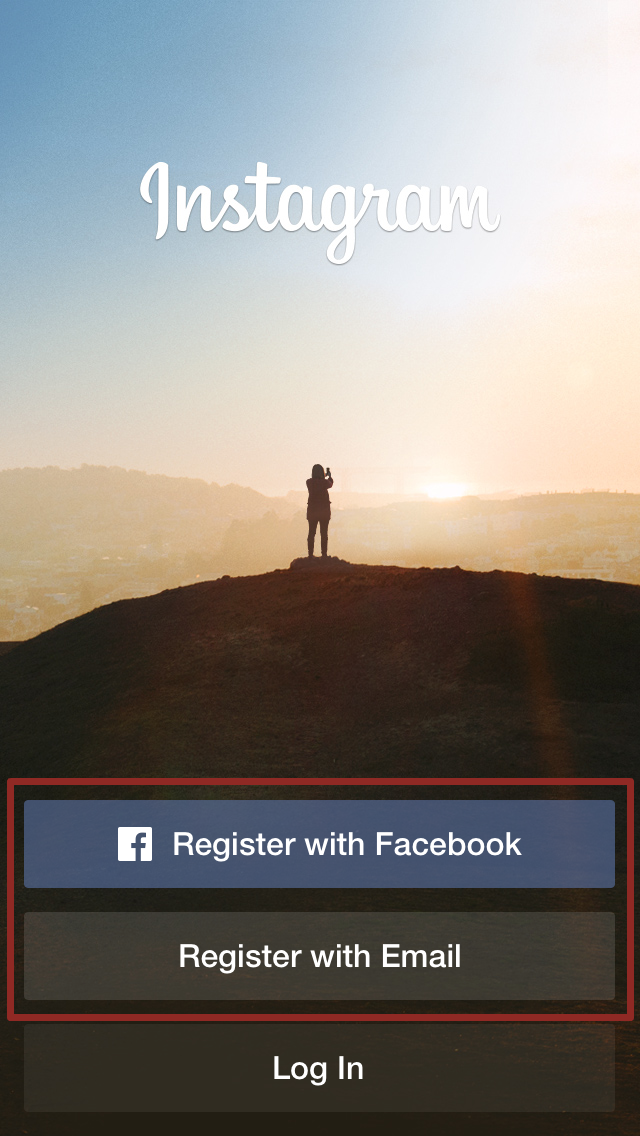
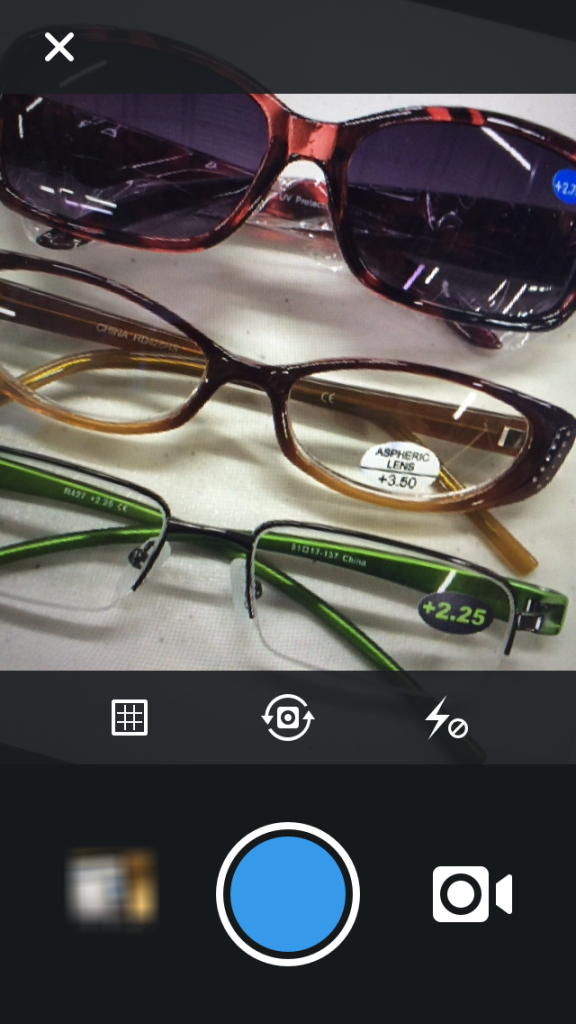
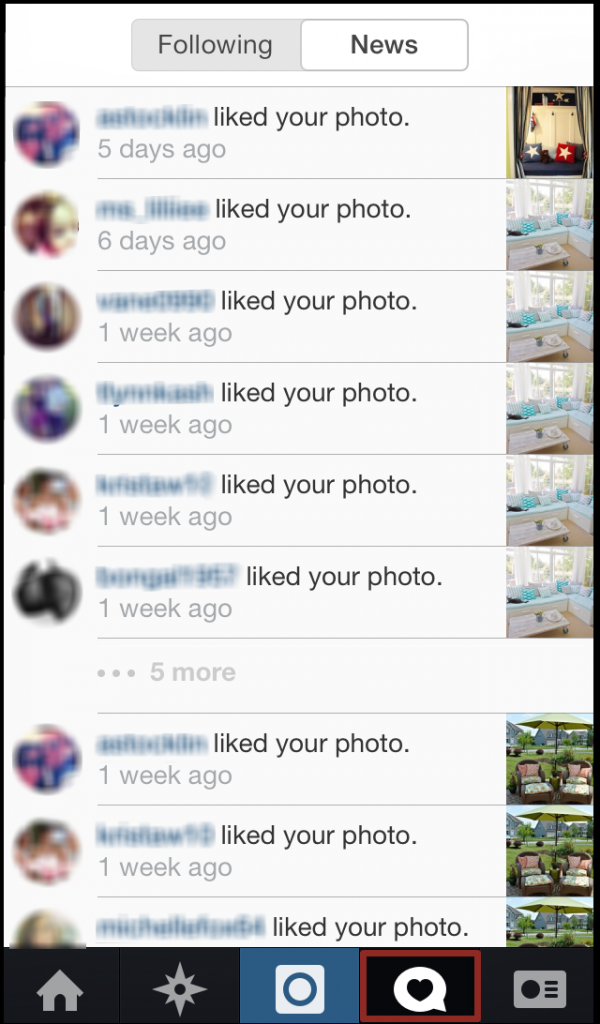
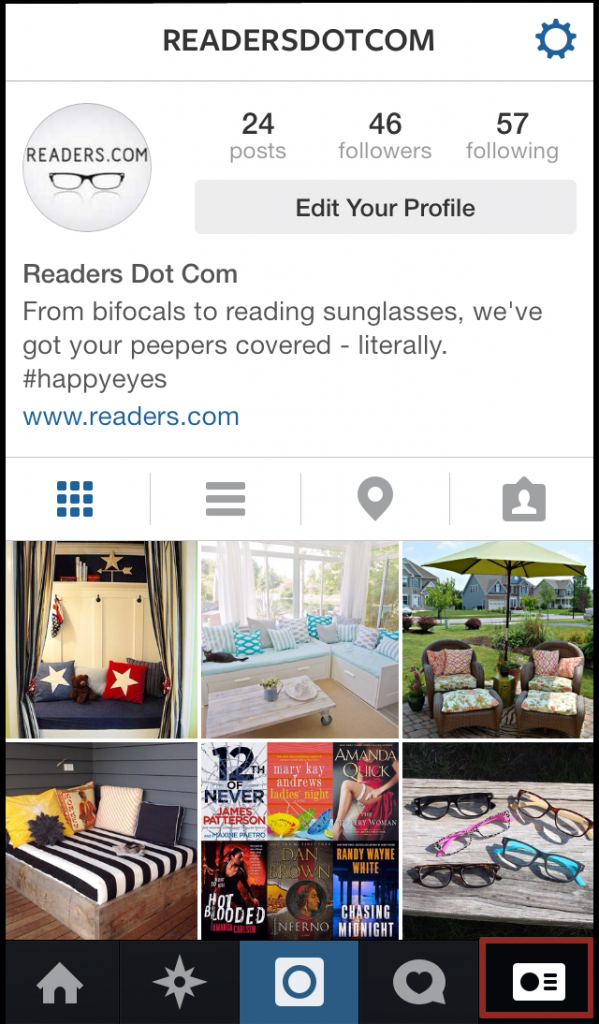


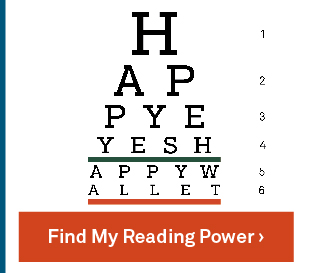
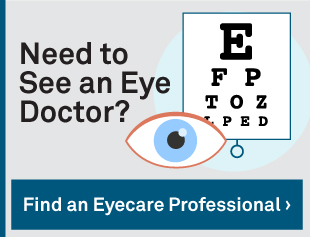
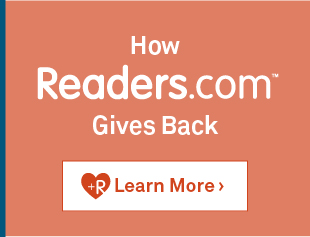








Connect with Readers.com®